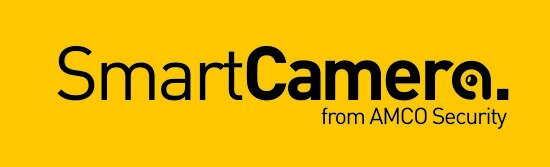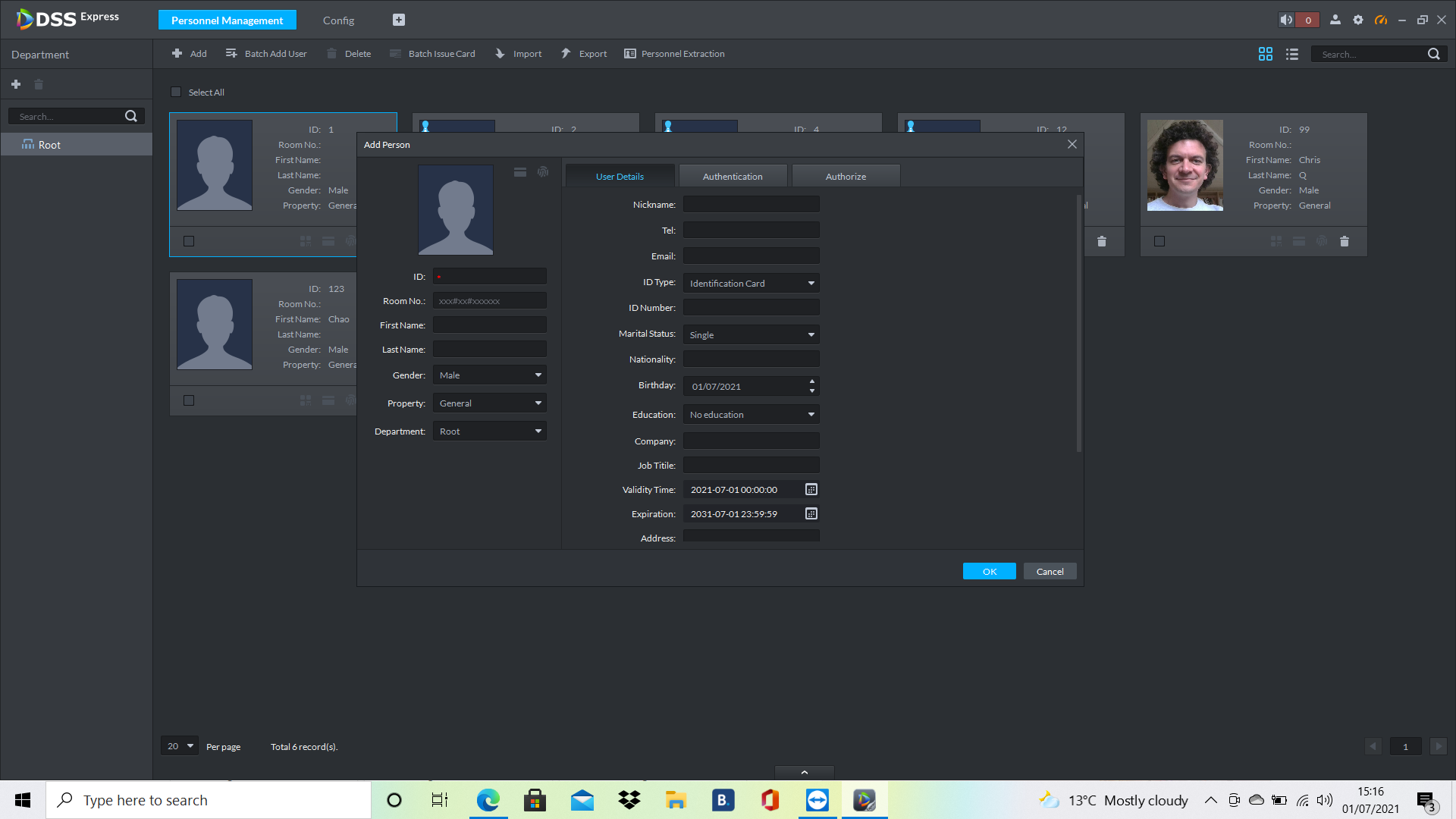How to add a face to Dahua DSS Facial recognition system
The following is a step-by-step guide to adding a ‘person’ with their photo into the photo-library of the Dahua DSS software, using the ‘Personnel Management’ app.
Software you need ready
> ‘Personnel Management’ (in DSS Express software): needed to add person to system
> ‘Camera' (from computer / Microsoft Windows): needed to take photo of person (using webcam on computer)
Instructions
1) Take photo of person using the ‘Camera’ software and webcam. N.B. key things to note are you need to take a ‘passport style’ photo:
a) The person needs to be looking at the camera
b) The person’s face needs to be fairly close to the camera
This photo will then be stored in your 'camera roll’ on the computer hard drive.
2) Open ‘Personnel Management’ software, by clicking ‘+’ in the top navigation of the DSS software.
a) Press ‘+ Add’ to add a person to the system
b) User Details
Add user photo by clicking rolling curser over ‘image head’, and click ‘Upload Picture’ from file
Add User ID number: by picking the next sequential number from the last member registered
Add first name and last name - leave all other details blank
b) Authentication
- Scroll down to find ‘Face Comparison’ and press ‘add’ to upload photo from file
c) Authorise
- Locate and click ‘Root’ or the specific `
PRESS OK - this will save the data
This should return you to the ‘homepage’ showing you a list of the people registered in the system.