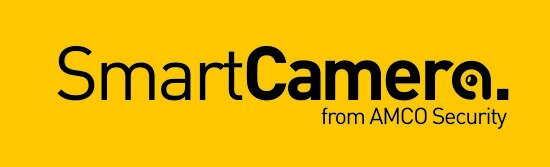How to set-up the Dahua app DMSS on a smartphone
Overview
This post will guide you through the basics of setting up remote access to your CCTV system using Dahua’s DMSS app and P2P connection. This guide will also cover how to setup notifications on IVS and other events (triggered AI features + more).
Prerequisites
Make sure P2P (Platform Access) is enabled on the device you are connecting to (e.g. the NVR recorder) and check the status is showing “online” (i.e the NVR is on and working)
Device to App – Initial App Setup using P2P connection method.
Step 1
Install DMSS on your phone. DMSS can be found on the Google Play store for Android and iOS App Store for iPads and iPhones. DMSS is named the same on both platforms. Install DMSS only. Do not download i/gDMSS Plus/Lite or any other DMSS app.
iOS (Apple) download link here
Android download link here
Step 2.1
Once opened you should see the following screen below. Tap on the + icon (shown below) to add a device and then tap on “SN/Scan” (shown below).
Step 2.2
Scan the “P2P” QR code of the device (NVR/XVR/Camera). This QR code can can be found on the recorder interface via the following menus:
Main Menu > Network > P2P
(N.B. the QR code and can also be found on the box the device came in)
If you don't have a QR code, tap the "Manually Enter SN" button and enter the serial number of your device manually.
Step 2.3
Tap on the type of device you are adding. (e.g NVR for an NVR for a recorder with IP cameras, DVR/XVR for a recorder with CVI cameras or Wired Camera for a standalone Camera wired to a switch or router).
Step 2.4
Enter settings as described below and shown in the red boxes below
1) Enter a device name for the customer. Something relatable.
2) Enter the admin account’s password of the device.
3) Tap Save
Event notification setup
Step 1
On the Home page, tap on the 3 dots icon next to the device you wish to subscribe to notifications for. As shown in the picture left. Then Tap on Device Details as shown bottom left.
Step 2
Tap on Notification and tap on the switch to turn on notifications.
Step 3
The following is a list of “events” from the device from which you can get alerts from within the app. Tap on the “AI Analysis” from the list of notifications to reveal a further list of features. Such as Tripwire and Missing Object etc. Tap on for example Tripwire alarm after pressing AI Analysis and then press on the channel features are configured on then press save.
After configuring steps 1 -3, DMSS should now be configured to receive notifications.
Still need help?
SmartCamera are specialists in AI CCTV, and provide a CCTV support service & install service for UK-based customers.