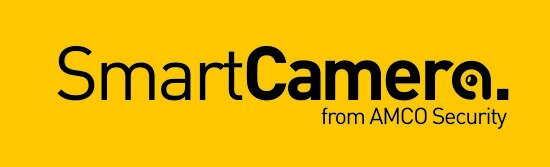How to turn on / off LED camera illuminator via DMSS app
This user-guide shows how you can turn on / off the LED illuminator on Dahua Full Colour Night vision cameras. As standard if you have a Dahua Full Colour Night vision camera installed an LED illuminator will turn on automatically as the light fails - this illuminator is designed to give enough light to the camera for the full colour night vision to work. There is the option on the DMSS app to turn this LED illuminator off, if you don’t want your property lit-up at night.
N.B. if you need help with your CCTV system, get in touch with our team here (this is a paid service).
Step by Step Instructions
Step 1 Open the DMSS App. On the Home screen select the camera from the list and tap on it to bring you to live view of the camera.
Step 2. At the cameras live view screen, tap “More Functions” tab at the bottom of the screen. New options should appear. Now tap the light symbol and wait for the lighting menu to show.
(IF YOU ARE ON 3G OR WEAK 4G SIGNAL YOU MAY SEE THIS LOADING SCREEN)
Step 3. Click the left button (as shown above) to turn on / off LED illuminator on the camera. The right button turns the strobe light manually off and on.
Still need help?
SmartCamera are specialists in AI CCTV, and provide a CCTV support service & install service for UK-based customers.